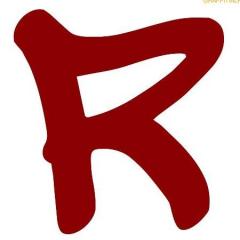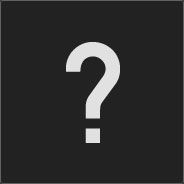-
Posts
81 -
Joined
-
Last visited
-
Donations
0.00 GBP
Reputation Activity
-
 AhoyWorld Outreach got a reaction from itsmemario in VCOM Trial on #EU1/#EU2
AhoyWorld Outreach got a reaction from itsmemario in VCOM Trial on #EU1/#EU2
VCOM is currently live on the I&A servers. The Public Moderation Team is closely observing the mod on the server to gather an idea of the performance and stability impacts it may have on our servers.
WHAT IS VCOM?
Vcom is a serverside mod that aims to improve the vanilla AI combat abilities. It attempts to create a more dynamic and challenging environment compared the traditional AI battles in Arma 3. Vcom impacts a variety of skills that the AI carries and enhances these to create a more dynamic and challenging experience.
Features Include:
- Increased AI accuracy and Player Suppression
- Enhancement of AI communication
- AI use cover more extensively
- AI avoid areas of heavy fire and that their buddies have fallen in
- Improved Flanking
- Enhanced AI Suppresion
- Increased Weapon Utilization
- AI use of Mines and Explosives
- Improved Garrisoning
- Improved Formations
DO I NEED TO INSTALL ANY MODS?
You do not need to install any additional mods or addons to gain the benefits of Vcom. It is a serverside mod therefore seperate mod installation is not needed by users. You can connect and play as you normally would.
We hope you can give us as much feedback as possible with the introduction of Vcom, as our end goal ultimately is to enhance the enjoyment and gameplay for our community. We feel the Vcom mod does this as it offers a more dynamic experience than what the AI can offer in Vanilla Arma.
We hope you take this change on board and all feedback is appreciated,
- Ahoyworld Outreach
-
 AhoyWorld Outreach got a reaction from Bottle in Invade & Annex 3 Version History And Feedback Thread
AhoyWorld Outreach got a reaction from Bottle in Invade & Annex 3 Version History And Feedback Thread
Invade and Annex 3.3.5 is going live soon™ on our servers. Please post any bugs/feedback in this thread.
The changelog is minuscule but the update is much needed:
- [Tweaked] Bug Fixes
-
 AhoyWorld Outreach got a reaction from Noah_Hero in Invade & Annex 3 Version History And Feedback Thread
AhoyWorld Outreach got a reaction from Noah_Hero in Invade & Annex 3 Version History And Feedback Thread
3.3.4 is live with the following changes:
- [added] Radiotower sub-obj will spawn with minefield
- [fixed] Side mission objective marker not despawning
- [tweaked] Unflip vehicle action range increased
- [tweaked] Radiotower jet made more deadly
- [tweaked] Jets and UAVs dont have a laser. They rely on infantry to desigate for them
- [tweaked] Units spawned by the main AO. Now: 1x MBT, 2x-4x tigris, 2x-4x APC/IFV, 3x-5x car/MRAP, 8x normal inf group, 3x AA team, 3x AT team, 4x recon squad, max 15 garrisoned buildings in the center of the AO.
-
 AhoyWorld Outreach got a reaction from Walk'N in Invade & Annex 3 Version History And Feedback Thread
AhoyWorld Outreach got a reaction from Walk'N in Invade & Annex 3 Version History And Feedback Thread
3.3.4 is live with the following changes:
- [added] Radiotower sub-obj will spawn with minefield
- [fixed] Side mission objective marker not despawning
- [tweaked] Unflip vehicle action range increased
- [tweaked] Radiotower jet made more deadly
- [tweaked] Jets and UAVs dont have a laser. They rely on infantry to desigate for them
- [tweaked] Units spawned by the main AO. Now: 1x MBT, 2x-4x tigris, 2x-4x APC/IFV, 3x-5x car/MRAP, 8x normal inf group, 3x AA team, 3x AT team, 4x recon squad, max 15 garrisoned buildings in the center of the AO.
-
 AhoyWorld Outreach got a reaction from Stanhope in Invade & Annex 3 Version History And Feedback Thread
AhoyWorld Outreach got a reaction from Stanhope in Invade & Annex 3 Version History And Feedback Thread
I&A 3.3.1 is now out and running on EU1 and EU2.
- [tweaked] Service script, rewrote the rearm section
- [tweaked] Vehicle unflip action. Now allows for 4 player or a bobcat
- [fixed] Side missions not spawning
- [fixed] Save gear option not showing up
- [fixed] TK-script displaying wrong messages
- [fixed] Radio tower completion hint displaying wrong AO name format
- [fixed] (hopefully) Cache subobjective shouldn't bugout and if it does the AO should still be completable
-
 AhoyWorld Outreach got a reaction from Xwatt in Invade & Annex 3 Version History And Feedback Thread
AhoyWorld Outreach got a reaction from Xwatt in Invade & Annex 3 Version History And Feedback Thread
Version 3.3.0 of I&A is going live on our servers. Please post any bugs/feedback in this thread.
The changelog is as follows:
- [added][Malden] service pads to FOBs
- [added] New side mission: rescue IDAP
- [added] New side mission: secure asset
- [added] New sub objective: goalkeeper
- [added] New sub objective: T-100 section
- [added] Unflip vehicle option, requires 4 people to use
- [added] Action that allows pilots to despawn damaged helis in base
- [added] A function that allows max 3 teamkills. On your 2nd teamkill you will receive a final warning. 10 minutes after a teamkill it will be forgotten and forgiven
- [tweaked][altis] FOB design
- [tweaked] Pilot restriction code
- [tweaked] Various behind the screen tweaks
- [tweaked] The code for all the prio objectives
- [tweaked] Air- and ground-vehicle service script
- [tweaked] No shooting in base hint will display your name
- [tweaked] Spawn points of FOBs will now get the name of said FOB
- [tweaked] Various spelling mistakes corrected (and new ones made)
- [tweaked] Some hints have been replaced by a fancier looking box with text
- [tweaked] The code for all the side missions (except the secure intel mission)
- [fixed] Refuel option for engineers
- [fixed] No shooting in base hint will not show up when controlling UAVs or when using flares
- [removed] Side mission: secure chopper
- [removed][altis] Some main AOs that were to close to FOBs
-
 AhoyWorld Outreach got a reaction from Stanhope in Invade & Annex 3 Version History And Feedback Thread
AhoyWorld Outreach got a reaction from Stanhope in Invade & Annex 3 Version History And Feedback Thread
Version 3.3.0 of I&A is going live on our servers. Please post any bugs/feedback in this thread.
The changelog is as follows:
- [added][Malden] service pads to FOBs
- [added] New side mission: rescue IDAP
- [added] New side mission: secure asset
- [added] New sub objective: goalkeeper
- [added] New sub objective: T-100 section
- [added] Unflip vehicle option, requires 4 people to use
- [added] Action that allows pilots to despawn damaged helis in base
- [added] A function that allows max 3 teamkills. On your 2nd teamkill you will receive a final warning. 10 minutes after a teamkill it will be forgotten and forgiven
- [tweaked][altis] FOB design
- [tweaked] Pilot restriction code
- [tweaked] Various behind the screen tweaks
- [tweaked] The code for all the prio objectives
- [tweaked] Air- and ground-vehicle service script
- [tweaked] No shooting in base hint will display your name
- [tweaked] Spawn points of FOBs will now get the name of said FOB
- [tweaked] Various spelling mistakes corrected (and new ones made)
- [tweaked] Some hints have been replaced by a fancier looking box with text
- [tweaked] The code for all the side missions (except the secure intel mission)
- [fixed] Refuel option for engineers
- [fixed] No shooting in base hint will not show up when controlling UAVs or when using flares
- [removed] Side mission: secure chopper
- [removed][altis] Some main AOs that were to close to FOBs
-
 AhoyWorld Outreach got a reaction from PiranhA in Video Editors and Contributors Required!
AhoyWorld Outreach got a reaction from PiranhA in Video Editors and Contributors Required!
Good afternoon all, we are on the lookout for video editors and video contributors to help drive our YouTube channel and other social media platforms forwards.
If this is something you feel you might be interested in, please visit either of the two following posts in our Hiring & Advertisements forum to find out more about these roles and to apply.
Thank you,
AhoyWorld Outreach
-
 AhoyWorld Outreach got a reaction from Johnson in Video Editors and Contributors Required!
AhoyWorld Outreach got a reaction from Johnson in Video Editors and Contributors Required!
Good afternoon all, we are on the lookout for video editors and video contributors to help drive our YouTube channel and other social media platforms forwards.
If this is something you feel you might be interested in, please visit either of the two following posts in our Hiring & Advertisements forum to find out more about these roles and to apply.
Thank you,
AhoyWorld Outreach
-
 AhoyWorld Outreach got a reaction from Karate Pyjamas in Two Factor Authentication
AhoyWorld Outreach got a reaction from Karate Pyjamas in Two Factor Authentication
Good evening all from the Outreach team.
As of today, we have introduced 2 Factor Authentication here on the forums, this is in the form of both Authy and Google Authenticator. With Authy, you can either receive a text message or an automated phone call, with Google Authenticator it requires a QR code scan and a code will appear.
It's very easy to set up and we highly suggest that you take advantage of it. Simply click on your name and then "Account Settings", from there click on "Account Security" where you'll need to re-enter your password. From there you will have a choice between Authy, Google Authenticator, or both!
-
 AhoyWorld Outreach got a reaction from Chuck in Two Factor Authentication
AhoyWorld Outreach got a reaction from Chuck in Two Factor Authentication
Good evening all from the Outreach team.
As of today, we have introduced 2 Factor Authentication here on the forums, this is in the form of both Authy and Google Authenticator. With Authy, you can either receive a text message or an automated phone call, with Google Authenticator it requires a QR code scan and a code will appear.
It's very easy to set up and we highly suggest that you take advantage of it. Simply click on your name and then "Account Settings", from there click on "Account Security" where you'll need to re-enter your password. From there you will have a choice between Authy, Google Authenticator, or both!
-
 AhoyWorld Outreach got a reaction from harry.cameron in Basic Radio Functionality
AhoyWorld Outreach got a reaction from harry.cameron in Basic Radio Functionality
Intro
The objective of this guide is to help the reader understand how the radio devices in TFAR works, we will look at the typical examples of radios in use on AWE but can be applied to any TFAR user looking for a quick start guide, note that this guide does not cover correct communication etiquette.
Short Range Radios (UHF)
AN/PRC-152
This radio is intended for fire team leaders, Within AWE frequencies are located on the edge of the map in the left corner, they are normally set up correctly as you spawn in.
Display
The first block (C1) refers to the channel selected.
The second block displays the frequency of the channel selected in megahertz (Mhz), you can click this, highlight the numbers and change the frequency, you must use the function button ENT to confirm this input.
Function buttons
CLR: Clears the current frequency, this button is not really required because you can just highlight the current frequency and press backspace (delete).
ENT: Enter. (set frequency) Press this button to confirm what you have written into the frequency box, without pressing this the frequency will revert back to the frequency before you edited it.
PRE +/-: This button changes the channel up or down, the primary method of changing channels is done by the number pad on your keyboard.
Advanced functions
◄ (arrow left): Set additional channel creates an alternative frequency on the radio that enables the user to multitask their radio. An example might be a fireteam leader may have to communicate to an armoured element whilst maintaining watch on his own frequency. An additional channel is indicated via an A instead of a C in the channel display.
► (arrow right): Speakers, allows you to toggle between headphones and speakers, if you select speakers it means that others can hear the radio device.
0 (): Stereo settings, allows you to choose which earphone you hear the channel on. Note you may also set additional channels up on a different stereo setting to your selected channel.
The central rotary knob changes the volume for the device.
Numerical buttons - have no function on this device.
RF-7800S-TR
Intended for squaddie use it does not have any of the advanced functions, it requires a MicroDAGR to be programmable. Best practice is to switch channels using the numberpad on your keyboard
Long Range Radios (VHF)
AN/ARC-210, (black interface)
This radio can be found predominantly in BAF JTAC/FAC backpacks as well as armoured units, aircraft and some transport vehicles. Within AWE you can usually find the frequencies at the edge of the map and also the preset frequencies are correct, to change with the number pad you have to press left control and then a number on your keyboard number pad. The next two interfaces are very similar.
Display
The first block (CH1) refers to the channel selected
The second block displays the frequency of the channel selected in megahertz (Mhz), you can click this, highlight the numbers and change the frequency, you must use the function button FREQ to confirm this input.
Function buttons
FREQ: Set frequency, same function as ENTer on the UHF radio, you must press this to confirm your entry into the frequency box.
ERF: Set additional channel creates an alternative frequency on the radio that enables the user to multitask their radio. An example might be an armoured unit trying to communicate with other units far away and also sticking to the command channel at the same time.
STO: Stereo controls which earphone will be used for the selected channel (or additional channel)
LOAD: Puts the radio on speaker, this is useful if there are multiple crew working in a vehicle where it may benefit them to hear VHF communications. For example, the passengers of a troop transport can hear the rest of the platoon’s movements and status to gain better situational awareness.
CLR: Clears the frequency window.
VOL: Controls the overall volume
PRESET: Adjusts channel selection, best practice is with ctrl+number pad on your keyboard.
RT-1523G (ASIP) (Green interface)
Commonly found across the board of VHF communication in an infantry platoon, the buttons are the same as above with the exception of:
TIME - increase volume
BATT/CALL - decrease volume
-
 AhoyWorld Outreach got a reaction from Chuck in Invade & Annex 3 Version History And Feedback Thread
AhoyWorld Outreach got a reaction from Chuck in Invade & Annex 3 Version History And Feedback Thread
3.2.9 is ready and should be live soon™.
Changelog as follows:
General Changes
- [added] Respawnable transport van at base
- [added] Side mission reward: service van
- [tweaked] Arsenal blacklist
- [tweaked] Tweaked side mission code
- [tweaked] Various under the hood tweaks
- [tweaked] Random loadouts of vehicles tweaked
- [tweaked] Tweaked all the priority missions code
- [fixed] several behind the screen bugs
- [fixed] hint spam at militia camp mission
- [fixed] spelling mistakes in search and rescue mission
-
 AhoyWorld Outreach got a reaction from Xwatt in Invade & Annex 3 Version History And Feedback Thread
AhoyWorld Outreach got a reaction from Xwatt in Invade & Annex 3 Version History And Feedback Thread
3.2.9 is ready and should be live soon™.
Changelog as follows:
General Changes
- [added] Respawnable transport van at base
- [added] Side mission reward: service van
- [tweaked] Arsenal blacklist
- [tweaked] Tweaked side mission code
- [tweaked] Various under the hood tweaks
- [tweaked] Random loadouts of vehicles tweaked
- [tweaked] Tweaked all the priority missions code
- [fixed] several behind the screen bugs
- [fixed] hint spam at militia camp mission
- [fixed] spelling mistakes in search and rescue mission
-
 AhoyWorld Outreach got a reaction from KingFronXos in Basic Radio Functionality
AhoyWorld Outreach got a reaction from KingFronXos in Basic Radio Functionality
Intro
The objective of this guide is to help the reader understand how the radio devices in TFAR works, we will look at the typical examples of radios in use on AWE but can be applied to any TFAR user looking for a quick start guide, note that this guide does not cover correct communication etiquette.
Short Range Radios (UHF)
AN/PRC-152
This radio is intended for fire team leaders, Within AWE frequencies are located on the edge of the map in the left corner, they are normally set up correctly as you spawn in.
Display
The first block (C1) refers to the channel selected.
The second block displays the frequency of the channel selected in megahertz (Mhz), you can click this, highlight the numbers and change the frequency, you must use the function button ENT to confirm this input.
Function buttons
CLR: Clears the current frequency, this button is not really required because you can just highlight the current frequency and press backspace (delete).
ENT: Enter. (set frequency) Press this button to confirm what you have written into the frequency box, without pressing this the frequency will revert back to the frequency before you edited it.
PRE +/-: This button changes the channel up or down, the primary method of changing channels is done by the number pad on your keyboard.
Advanced functions
◄ (arrow left): Set additional channel creates an alternative frequency on the radio that enables the user to multitask their radio. An example might be a fireteam leader may have to communicate to an armoured element whilst maintaining watch on his own frequency. An additional channel is indicated via an A instead of a C in the channel display.
► (arrow right): Speakers, allows you to toggle between headphones and speakers, if you select speakers it means that others can hear the radio device.
0 (): Stereo settings, allows you to choose which earphone you hear the channel on. Note you may also set additional channels up on a different stereo setting to your selected channel.
The central rotary knob changes the volume for the device.
Numerical buttons - have no function on this device.
RF-7800S-TR
Intended for squaddie use it does not have any of the advanced functions, it requires a MicroDAGR to be programmable. Best practice is to switch channels using the numberpad on your keyboard
Long Range Radios (VHF)
AN/ARC-210, (black interface)
This radio can be found predominantly in BAF JTAC/FAC backpacks as well as armoured units, aircraft and some transport vehicles. Within AWE you can usually find the frequencies at the edge of the map and also the preset frequencies are correct, to change with the number pad you have to press left control and then a number on your keyboard number pad. The next two interfaces are very similar.
Display
The first block (CH1) refers to the channel selected
The second block displays the frequency of the channel selected in megahertz (Mhz), you can click this, highlight the numbers and change the frequency, you must use the function button FREQ to confirm this input.
Function buttons
FREQ: Set frequency, same function as ENTer on the UHF radio, you must press this to confirm your entry into the frequency box.
ERF: Set additional channel creates an alternative frequency on the radio that enables the user to multitask their radio. An example might be an armoured unit trying to communicate with other units far away and also sticking to the command channel at the same time.
STO: Stereo controls which earphone will be used for the selected channel (or additional channel)
LOAD: Puts the radio on speaker, this is useful if there are multiple crew working in a vehicle where it may benefit them to hear VHF communications. For example, the passengers of a troop transport can hear the rest of the platoon’s movements and status to gain better situational awareness.
CLR: Clears the frequency window.
VOL: Controls the overall volume
PRESET: Adjusts channel selection, best practice is with ctrl+number pad on your keyboard.
RT-1523G (ASIP) (Green interface)
Commonly found across the board of VHF communication in an infantry platoon, the buttons are the same as above with the exception of:
TIME - increase volume
BATT/CALL - decrease volume
-
 AhoyWorld Outreach got a reaction from Gringo in Basic Radio Functionality
AhoyWorld Outreach got a reaction from Gringo in Basic Radio Functionality
Intro
The objective of this guide is to help the reader understand how the radio devices in TFAR works, we will look at the typical examples of radios in use on AWE but can be applied to any TFAR user looking for a quick start guide, note that this guide does not cover correct communication etiquette.
Short Range Radios (UHF)
AN/PRC-152
This radio is intended for fire team leaders, Within AWE frequencies are located on the edge of the map in the left corner, they are normally set up correctly as you spawn in.
Display
The first block (C1) refers to the channel selected.
The second block displays the frequency of the channel selected in megahertz (Mhz), you can click this, highlight the numbers and change the frequency, you must use the function button ENT to confirm this input.
Function buttons
CLR: Clears the current frequency, this button is not really required because you can just highlight the current frequency and press backspace (delete).
ENT: Enter. (set frequency) Press this button to confirm what you have written into the frequency box, without pressing this the frequency will revert back to the frequency before you edited it.
PRE +/-: This button changes the channel up or down, the primary method of changing channels is done by the number pad on your keyboard.
Advanced functions
◄ (arrow left): Set additional channel creates an alternative frequency on the radio that enables the user to multitask their radio. An example might be a fireteam leader may have to communicate to an armoured element whilst maintaining watch on his own frequency. An additional channel is indicated via an A instead of a C in the channel display.
► (arrow right): Speakers, allows you to toggle between headphones and speakers, if you select speakers it means that others can hear the radio device.
0 (): Stereo settings, allows you to choose which earphone you hear the channel on. Note you may also set additional channels up on a different stereo setting to your selected channel.
The central rotary knob changes the volume for the device.
Numerical buttons - have no function on this device.
RF-7800S-TR
Intended for squaddie use it does not have any of the advanced functions, it requires a MicroDAGR to be programmable. Best practice is to switch channels using the numberpad on your keyboard
Long Range Radios (VHF)
AN/ARC-210, (black interface)
This radio can be found predominantly in BAF JTAC/FAC backpacks as well as armoured units, aircraft and some transport vehicles. Within AWE you can usually find the frequencies at the edge of the map and also the preset frequencies are correct, to change with the number pad you have to press left control and then a number on your keyboard number pad. The next two interfaces are very similar.
Display
The first block (CH1) refers to the channel selected
The second block displays the frequency of the channel selected in megahertz (Mhz), you can click this, highlight the numbers and change the frequency, you must use the function button FREQ to confirm this input.
Function buttons
FREQ: Set frequency, same function as ENTer on the UHF radio, you must press this to confirm your entry into the frequency box.
ERF: Set additional channel creates an alternative frequency on the radio that enables the user to multitask their radio. An example might be an armoured unit trying to communicate with other units far away and also sticking to the command channel at the same time.
STO: Stereo controls which earphone will be used for the selected channel (or additional channel)
LOAD: Puts the radio on speaker, this is useful if there are multiple crew working in a vehicle where it may benefit them to hear VHF communications. For example, the passengers of a troop transport can hear the rest of the platoon’s movements and status to gain better situational awareness.
CLR: Clears the frequency window.
VOL: Controls the overall volume
PRESET: Adjusts channel selection, best practice is with ctrl+number pad on your keyboard.
RT-1523G (ASIP) (Green interface)
Commonly found across the board of VHF communication in an infantry platoon, the buttons are the same as above with the exception of:
TIME - increase volume
BATT/CALL - decrease volume
-
 AhoyWorld Outreach got a reaction from Xwatt in Basic Radio Functionality
AhoyWorld Outreach got a reaction from Xwatt in Basic Radio Functionality
Intro
The objective of this guide is to help the reader understand how the radio devices in TFAR works, we will look at the typical examples of radios in use on AWE but can be applied to any TFAR user looking for a quick start guide, note that this guide does not cover correct communication etiquette.
Short Range Radios (UHF)
AN/PRC-152
This radio is intended for fire team leaders, Within AWE frequencies are located on the edge of the map in the left corner, they are normally set up correctly as you spawn in.
Display
The first block (C1) refers to the channel selected.
The second block displays the frequency of the channel selected in megahertz (Mhz), you can click this, highlight the numbers and change the frequency, you must use the function button ENT to confirm this input.
Function buttons
CLR: Clears the current frequency, this button is not really required because you can just highlight the current frequency and press backspace (delete).
ENT: Enter. (set frequency) Press this button to confirm what you have written into the frequency box, without pressing this the frequency will revert back to the frequency before you edited it.
PRE +/-: This button changes the channel up or down, the primary method of changing channels is done by the number pad on your keyboard.
Advanced functions
◄ (arrow left): Set additional channel creates an alternative frequency on the radio that enables the user to multitask their radio. An example might be a fireteam leader may have to communicate to an armoured element whilst maintaining watch on his own frequency. An additional channel is indicated via an A instead of a C in the channel display.
► (arrow right): Speakers, allows you to toggle between headphones and speakers, if you select speakers it means that others can hear the radio device.
0 (): Stereo settings, allows you to choose which earphone you hear the channel on. Note you may also set additional channels up on a different stereo setting to your selected channel.
The central rotary knob changes the volume for the device.
Numerical buttons - have no function on this device.
RF-7800S-TR
Intended for squaddie use it does not have any of the advanced functions, it requires a MicroDAGR to be programmable. Best practice is to switch channels using the numberpad on your keyboard
Long Range Radios (VHF)
AN/ARC-210, (black interface)
This radio can be found predominantly in BAF JTAC/FAC backpacks as well as armoured units, aircraft and some transport vehicles. Within AWE you can usually find the frequencies at the edge of the map and also the preset frequencies are correct, to change with the number pad you have to press left control and then a number on your keyboard number pad. The next two interfaces are very similar.
Display
The first block (CH1) refers to the channel selected
The second block displays the frequency of the channel selected in megahertz (Mhz), you can click this, highlight the numbers and change the frequency, you must use the function button FREQ to confirm this input.
Function buttons
FREQ: Set frequency, same function as ENTer on the UHF radio, you must press this to confirm your entry into the frequency box.
ERF: Set additional channel creates an alternative frequency on the radio that enables the user to multitask their radio. An example might be an armoured unit trying to communicate with other units far away and also sticking to the command channel at the same time.
STO: Stereo controls which earphone will be used for the selected channel (or additional channel)
LOAD: Puts the radio on speaker, this is useful if there are multiple crew working in a vehicle where it may benefit them to hear VHF communications. For example, the passengers of a troop transport can hear the rest of the platoon’s movements and status to gain better situational awareness.
CLR: Clears the frequency window.
VOL: Controls the overall volume
PRESET: Adjusts channel selection, best practice is with ctrl+number pad on your keyboard.
RT-1523G (ASIP) (Green interface)
Commonly found across the board of VHF communication in an infantry platoon, the buttons are the same as above with the exception of:
TIME - increase volume
BATT/CALL - decrease volume
-
 AhoyWorld Outreach got a reaction from Stanhope in Basic Radio Functionality
AhoyWorld Outreach got a reaction from Stanhope in Basic Radio Functionality
Intro
The objective of this guide is to help the reader understand how the radio devices in TFAR works, we will look at the typical examples of radios in use on AWE but can be applied to any TFAR user looking for a quick start guide, note that this guide does not cover correct communication etiquette.
Short Range Radios (UHF)
AN/PRC-152
This radio is intended for fire team leaders, Within AWE frequencies are located on the edge of the map in the left corner, they are normally set up correctly as you spawn in.
Display
The first block (C1) refers to the channel selected.
The second block displays the frequency of the channel selected in megahertz (Mhz), you can click this, highlight the numbers and change the frequency, you must use the function button ENT to confirm this input.
Function buttons
CLR: Clears the current frequency, this button is not really required because you can just highlight the current frequency and press backspace (delete).
ENT: Enter. (set frequency) Press this button to confirm what you have written into the frequency box, without pressing this the frequency will revert back to the frequency before you edited it.
PRE +/-: This button changes the channel up or down, the primary method of changing channels is done by the number pad on your keyboard.
Advanced functions
◄ (arrow left): Set additional channel creates an alternative frequency on the radio that enables the user to multitask their radio. An example might be a fireteam leader may have to communicate to an armoured element whilst maintaining watch on his own frequency. An additional channel is indicated via an A instead of a C in the channel display.
► (arrow right): Speakers, allows you to toggle between headphones and speakers, if you select speakers it means that others can hear the radio device.
0 (): Stereo settings, allows you to choose which earphone you hear the channel on. Note you may also set additional channels up on a different stereo setting to your selected channel.
The central rotary knob changes the volume for the device.
Numerical buttons - have no function on this device.
RF-7800S-TR
Intended for squaddie use it does not have any of the advanced functions, it requires a MicroDAGR to be programmable. Best practice is to switch channels using the numberpad on your keyboard
Long Range Radios (VHF)
AN/ARC-210, (black interface)
This radio can be found predominantly in BAF JTAC/FAC backpacks as well as armoured units, aircraft and some transport vehicles. Within AWE you can usually find the frequencies at the edge of the map and also the preset frequencies are correct, to change with the number pad you have to press left control and then a number on your keyboard number pad. The next two interfaces are very similar.
Display
The first block (CH1) refers to the channel selected
The second block displays the frequency of the channel selected in megahertz (Mhz), you can click this, highlight the numbers and change the frequency, you must use the function button FREQ to confirm this input.
Function buttons
FREQ: Set frequency, same function as ENTer on the UHF radio, you must press this to confirm your entry into the frequency box.
ERF: Set additional channel creates an alternative frequency on the radio that enables the user to multitask their radio. An example might be an armoured unit trying to communicate with other units far away and also sticking to the command channel at the same time.
STO: Stereo controls which earphone will be used for the selected channel (or additional channel)
LOAD: Puts the radio on speaker, this is useful if there are multiple crew working in a vehicle where it may benefit them to hear VHF communications. For example, the passengers of a troop transport can hear the rest of the platoon’s movements and status to gain better situational awareness.
CLR: Clears the frequency window.
VOL: Controls the overall volume
PRESET: Adjusts channel selection, best practice is with ctrl+number pad on your keyboard.
RT-1523G (ASIP) (Green interface)
Commonly found across the board of VHF communication in an infantry platoon, the buttons are the same as above with the exception of:
TIME - increase volume
BATT/CALL - decrease volume
-
 AhoyWorld Outreach got a reaction from SkullCollector in Basic Radio Functionality
AhoyWorld Outreach got a reaction from SkullCollector in Basic Radio Functionality
Intro
The objective of this guide is to help the reader understand how the radio devices in TFAR works, we will look at the typical examples of radios in use on AWE but can be applied to any TFAR user looking for a quick start guide, note that this guide does not cover correct communication etiquette.
Short Range Radios (UHF)
AN/PRC-152
This radio is intended for fire team leaders, Within AWE frequencies are located on the edge of the map in the left corner, they are normally set up correctly as you spawn in.
Display
The first block (C1) refers to the channel selected.
The second block displays the frequency of the channel selected in megahertz (Mhz), you can click this, highlight the numbers and change the frequency, you must use the function button ENT to confirm this input.
Function buttons
CLR: Clears the current frequency, this button is not really required because you can just highlight the current frequency and press backspace (delete).
ENT: Enter. (set frequency) Press this button to confirm what you have written into the frequency box, without pressing this the frequency will revert back to the frequency before you edited it.
PRE +/-: This button changes the channel up or down, the primary method of changing channels is done by the number pad on your keyboard.
Advanced functions
◄ (arrow left): Set additional channel creates an alternative frequency on the radio that enables the user to multitask their radio. An example might be a fireteam leader may have to communicate to an armoured element whilst maintaining watch on his own frequency. An additional channel is indicated via an A instead of a C in the channel display.
► (arrow right): Speakers, allows you to toggle between headphones and speakers, if you select speakers it means that others can hear the radio device.
0 (): Stereo settings, allows you to choose which earphone you hear the channel on. Note you may also set additional channels up on a different stereo setting to your selected channel.
The central rotary knob changes the volume for the device.
Numerical buttons - have no function on this device.
RF-7800S-TR
Intended for squaddie use it does not have any of the advanced functions, it requires a MicroDAGR to be programmable. Best practice is to switch channels using the numberpad on your keyboard
Long Range Radios (VHF)
AN/ARC-210, (black interface)
This radio can be found predominantly in BAF JTAC/FAC backpacks as well as armoured units, aircraft and some transport vehicles. Within AWE you can usually find the frequencies at the edge of the map and also the preset frequencies are correct, to change with the number pad you have to press left control and then a number on your keyboard number pad. The next two interfaces are very similar.
Display
The first block (CH1) refers to the channel selected
The second block displays the frequency of the channel selected in megahertz (Mhz), you can click this, highlight the numbers and change the frequency, you must use the function button FREQ to confirm this input.
Function buttons
FREQ: Set frequency, same function as ENTer on the UHF radio, you must press this to confirm your entry into the frequency box.
ERF: Set additional channel creates an alternative frequency on the radio that enables the user to multitask their radio. An example might be an armoured unit trying to communicate with other units far away and also sticking to the command channel at the same time.
STO: Stereo controls which earphone will be used for the selected channel (or additional channel)
LOAD: Puts the radio on speaker, this is useful if there are multiple crew working in a vehicle where it may benefit them to hear VHF communications. For example, the passengers of a troop transport can hear the rest of the platoon’s movements and status to gain better situational awareness.
CLR: Clears the frequency window.
VOL: Controls the overall volume
PRESET: Adjusts channel selection, best practice is with ctrl+number pad on your keyboard.
RT-1523G (ASIP) (Green interface)
Commonly found across the board of VHF communication in an infantry platoon, the buttons are the same as above with the exception of:
TIME - increase volume
BATT/CALL - decrease volume
-
 AhoyWorld Outreach got a reaction from Ryko in Basic Radio Functionality
AhoyWorld Outreach got a reaction from Ryko in Basic Radio Functionality
Intro
The objective of this guide is to help the reader understand how the radio devices in TFAR works, we will look at the typical examples of radios in use on AWE but can be applied to any TFAR user looking for a quick start guide, note that this guide does not cover correct communication etiquette.
Short Range Radios (UHF)
AN/PRC-152
This radio is intended for fire team leaders, Within AWE frequencies are located on the edge of the map in the left corner, they are normally set up correctly as you spawn in.
Display
The first block (C1) refers to the channel selected.
The second block displays the frequency of the channel selected in megahertz (Mhz), you can click this, highlight the numbers and change the frequency, you must use the function button ENT to confirm this input.
Function buttons
CLR: Clears the current frequency, this button is not really required because you can just highlight the current frequency and press backspace (delete).
ENT: Enter. (set frequency) Press this button to confirm what you have written into the frequency box, without pressing this the frequency will revert back to the frequency before you edited it.
PRE +/-: This button changes the channel up or down, the primary method of changing channels is done by the number pad on your keyboard.
Advanced functions
◄ (arrow left): Set additional channel creates an alternative frequency on the radio that enables the user to multitask their radio. An example might be a fireteam leader may have to communicate to an armoured element whilst maintaining watch on his own frequency. An additional channel is indicated via an A instead of a C in the channel display.
► (arrow right): Speakers, allows you to toggle between headphones and speakers, if you select speakers it means that others can hear the radio device.
0 (): Stereo settings, allows you to choose which earphone you hear the channel on. Note you may also set additional channels up on a different stereo setting to your selected channel.
The central rotary knob changes the volume for the device.
Numerical buttons - have no function on this device.
RF-7800S-TR
Intended for squaddie use it does not have any of the advanced functions, it requires a MicroDAGR to be programmable. Best practice is to switch channels using the numberpad on your keyboard
Long Range Radios (VHF)
AN/ARC-210, (black interface)
This radio can be found predominantly in BAF JTAC/FAC backpacks as well as armoured units, aircraft and some transport vehicles. Within AWE you can usually find the frequencies at the edge of the map and also the preset frequencies are correct, to change with the number pad you have to press left control and then a number on your keyboard number pad. The next two interfaces are very similar.
Display
The first block (CH1) refers to the channel selected
The second block displays the frequency of the channel selected in megahertz (Mhz), you can click this, highlight the numbers and change the frequency, you must use the function button FREQ to confirm this input.
Function buttons
FREQ: Set frequency, same function as ENTer on the UHF radio, you must press this to confirm your entry into the frequency box.
ERF: Set additional channel creates an alternative frequency on the radio that enables the user to multitask their radio. An example might be an armoured unit trying to communicate with other units far away and also sticking to the command channel at the same time.
STO: Stereo controls which earphone will be used for the selected channel (or additional channel)
LOAD: Puts the radio on speaker, this is useful if there are multiple crew working in a vehicle where it may benefit them to hear VHF communications. For example, the passengers of a troop transport can hear the rest of the platoon’s movements and status to gain better situational awareness.
CLR: Clears the frequency window.
VOL: Controls the overall volume
PRESET: Adjusts channel selection, best practice is with ctrl+number pad on your keyboard.
RT-1523G (ASIP) (Green interface)
Commonly found across the board of VHF communication in an infantry platoon, the buttons are the same as above with the exception of:
TIME - increase volume
BATT/CALL - decrease volume
-
 AhoyWorld Outreach got a reaction from Patrik_swe in Invade & Annex 3 Version History And Feedback Thread
AhoyWorld Outreach got a reaction from Patrik_swe in Invade & Annex 3 Version History And Feedback Thread
3.2.5 was pushed onto all public servers earlier today, change-log;
General Changes:
- [added] Actual FOB things to the FOBs
- [tweaked] AO spawn order
- [tweaked] CQC side mission
- [tweaked] Protect UN forces side mission
- [tweaked] Various things for the prio factory mission
- [tweaked] Multiple under the hood changes to several things
-
 AhoyWorld Outreach got a reaction from NickNackPaddyWack in Server Maintenance & Downtime Notices
AhoyWorld Outreach got a reaction from NickNackPaddyWack in Server Maintenance & Downtime Notices
Hello AW,
This topic will be the central hub for any and all server maintenance and downtime notices.
Whenever there is a foreseeable requirement to take down one or all of our services, you can learn more about it in here. We’ll do our best to give an accurate time for a start and ETA until resolved.
---
To start off, tomorrow, Friday, 4 August 2017 will see all servers down for maintenance at 0900 CEST.
The downtime is expected to conclude after one hour.
Thank you for your patience.
Cheers
AW Staff
-
 AhoyWorld Outreach got a reaction from aoza00123 in Invade & Annex 3 Version History And Feedback Thread
AhoyWorld Outreach got a reaction from aoza00123 in Invade & Annex 3 Version History And Feedback Thread
Invade and Annex 3.2.0 is going live with the following changes:
General Changes:
- [added] Random ghosthawk camos
- [added] Random black wasp camos
- [added] AA for the USS freedom
- [added] Random loadouts for respawning jets
- [added] Nato or black skins for some FOB vehicles
- [added] System that prevents unplayable levels of fog
- [added] Nato or black skins for some side mission rewards
- [Fixed] Typo in earplugs hint
- [tweaked] Service pad speed
- [tweaked] UCAV respawn timer
- [tweaked] Prio AA now spawns 3x AA assets
- [tweaked] Black Wasp respawn timer and loadout
- [tweaked] Ammo in AT/AA offroad (side mission reward)
- [tweaked] Base AA is now a Praetorian 1C (AAA turret)
- [tweaked] Under the hood stuff for zeus
- [tweaked] Under the hood stuff for main AO
- [tweaked] Under the hood stuff for side missions
- [tweaked] Under the hood stuff for side mission rewards
- [tweaked] Under the hood stuff for prio AA and arty objective
- [tweaked] Under the hood stuff for teleporting to the carrier
Altis Changes:
- [tweaked] Placements of the carrier
- [tweaked] Placements of things on the carrier
- [removed] Arsenal on the carrier
Tanoa Changes:
- [tweaked] Placements of the carrier
- [tweaked] Placements of things on the carrier
-
 AhoyWorld Outreach reacted to Copey in Pilot/Player Competence
AhoyWorld Outreach reacted to Copey in Pilot/Player Competence
I wholeheartedly agree that this MUST be an effort from everyone in the community. It cannot and should not be left to official, designated means. We should all muck in together with enabling new community members develop their skills; as this is the only way we can as a group of players, achieve this collective goal.
-
 AhoyWorld Outreach got a reaction from Ryko in Hierarchy Restructure
AhoyWorld Outreach got a reaction from Ryko in Hierarchy Restructure
Hello everyone!
Today we’re super chuffed to announce changes in flow within our staff team and community roles.
These changes aim to make assigning roles more flexible at the same time as clearly distinguishing between individual positions, meaning we’ll be able to more directly recognise the merits of those involved, above and beyond kicking and banning troublemakers.
Defining the Changes
Most prominently, we’re combining Admins and Enhanced Moderators under an umbrella term: Administrator.
Within the position of Administrator, each staff member will have different roles depending on their forte and preferences.
As it is, AWE Moderators have all the capacities of an admin confined to one server, whereas Admins have powers across all servers despite the massive difference in style moving from I&A to AWE.
As such, to work around stepping over boundaries and into unfamiliar territories, domains are now clearly split between the servers and their respective staff.
To add to this, we’re broadening our horizons to include non-staff involvement and have that recognized in a flexible, gratifying manner. Mission makers and website developers are no longer in a limbo state between administrator and regular membership.
You will be able to see who does what by a variety of tags as displayed on TeamSpeak as well as on the forums.
Administrator or Moderator?
An Administrator is the position of any member performing a staff role across the site. This can range from ban appeals, website development, ArmA development, moderating and more.
A moderator is a specific position that permits an admin to oversee behaviour and conduct on our servers. This will allow them to warn, kick, ban and mediate between players. This does not exclude them from other business, it is just one of many jobs a member of staff can now include in their portfolio.
To reiterate: Moderators are no longer specific to AW Enhanced
---
We hope our efforts to increase productivity will be reflected in the overall goings-on of AhoyWorld. Any feedback, questions and concerns are very welcome.
Cheers
AW Outreach & all of Staff