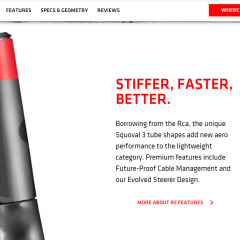-
Posts
106 -
Joined
-
Last visited
-
Donations
943.00 GBP
Reputation Activity
-
 Schubz reacted to Damo3D in Frontlines Feedback Thread
Schubz reacted to Damo3D in Frontlines Feedback Thread
What would peoples thoughts be on roadblocks that spawn along the Frontline at at medium to high threat levels or maybe as a secondary mission that benifits intel and Civ rep?
Watched Leutin using them in an old vid recently, looked a challenge and well my thought is above.
-
 Schubz reacted to SiegeSix in Frontlines Feedback Thread
Schubz reacted to SiegeSix in Frontlines Feedback Thread
You can also go into the editor, under the ACE Arsenal section add the stuff you want added and then press "Export".
You now have multiple classnames in shorter time than ever
-
 Schubz reacted to JJ Cakes in My Newest Dumb Idea: AhoyWorld Helo Transport Scenario
Schubz reacted to JJ Cakes in My Newest Dumb Idea: AhoyWorld Helo Transport Scenario
I was playing on my modded Wibbler scenario and had a dumb idea:
Leverage I&A3 code to create a single player scenario where main AO's are spawned 1-by-1 and you fly out of Guardian using any of the transport helos available. Landing within X number of meters of the center of the AO constitutes a good landing, and landing successfully back at Guardian clears that AO and spawns a new one. Once all main AO's have been completed you "win". The reason I say Guardian is it's centrally located.
If you crash on landing or get shot down, that AO is reset and you need to successfully complete both phases to advance.
Main AO's would spawn with all assets they normally spawn with if possible, if not just armored units.
Extra credit: A chance of enemy CAP on AO spawn.
So now we can point new pilots to a scenario that's as close to flying on EU#1 as possible w/o all the death encountered by their passengers during their training phase we normally encounter.
This is most likely an ass ache of epic proportions to implement, but if not and the idea has merit I'd be willing to help out with my limited SQF skillz. There might be grunt work I could handle.
-
 Schubz reacted to JJ Cakes in Wibbler Helicopter Transport Scenario + RHS-BAF
Schubz reacted to JJ Cakes in Wibbler Helicopter Transport Scenario + RHS-BAF
Just bumping this if anyone wants a scenario where they can practice with helos from mods.
-
 Schubz got a reaction from possiblyEOD in Transfer Arma 3 + Mods + Steam to New Computer w/o Re-Downloading
Schubz got a reaction from possiblyEOD in Transfer Arma 3 + Mods + Steam to New Computer w/o Re-Downloading
This is how I managed to transfer my Steam (all games) + Arma 3 installation + all mods and DLC without need to download anything on the new machine.
We going to kind of "mirroring" our Steam installation with all installed games and workshop content.
It maybe looks complicated but it isn't...
1. Don't install Steam yet on the new machine (if you already did, deinstall Steam and delete all "SteamLibrary" and installed games)
2. if your "Documents" folder on the new machine is at a different (costum) location than on the old, please change it (on the new comp) to the structure from the old comp (right click "Documents" change path/location)
3. if your Steam install "Program Files (x86)s" folder at new machine is at a different (costum) location than on the old, please change it to the structure from the old comp
4. I assume your Arma 3 installation is located in it's own "SteamLibrary" folder on a different drive, if not just skip these steps with the copying the "Steamlibrary"
5. make your external drive ready - you'll need enough space depending on how many games you have installed, maybe check your Steam installation and SteamLibrary folder for size first.
6. make different folders at ext. drive for "Documents/Arma3", "Program Files (x86)/Steam", "SteamLibrary"
7. on the new comp, if not already there, make a Program Files (x86) folder at the location where it is on the old comp. (mine is on drive d: for instance)
8. copy the steam installation folder from the old computer to the external drive to the corresponding folder
9. copy the Arma 3 folder(s) inside the "Documents" folder to the external drive to the corresponding folder (your Arma 3 profiles and settings)
10. copy the "SteamLibrary" to the external drive to the corresponding folder
11. this will take a while, grab a drink or coffee
12. meanwhile make sure your partitions/drives at the new comp are the same structure as on the old machine (drive letters) - we'll kinda mirroring your install structure from the old one, this is important for this method
13. connect ext. drive to new comp, check if folder structure and locations all are ready on the new machine
14. copy the Steam installation folder to the program folder at new comp
15. copy Arma 3 folders (Documents) to the Documents folder at new comp
16. copy "SteamLibrary" to the corresponding drive/folder at new comp
17. We'll do the following steps on the new computer
18. check if paths and locations are all the same as on your old computer
19. double check if paths and locations (for the stuff we just moved) are all the same as on your old computer
20. Start "Steam.exe" from inside the "Program Files (x86)/Steam" folder (the one you just copied)
21. you may also make a shortcut to the Desktop (Steam.exe) at this point while we are here
22. go trough the steps Steam is telling you (install location not in registry blah blah)
23. Log in to Steam with your login credentials (i hope you already have 2factor security)
24. Steam will start and if anything is right all your games and Arma 3 will be already installed
25. wait a minute and then start Arma 3, it will look like your first start of the game, some runtime and dirext x will download
26. you'll already notice that all your workshop mods for arma are there
27. BattleEye will install
28. at Arma 3 launcher check your mods and DLC's
29. be aware you lost all the Mod Presets, just redownload or copy them from old machine and import (the html files)
30. You have to change or set Arma 3 launcher options (profile to load/ hardware setttings) according to the specs of the new comp
31. start Arma via launcher, check if it loads the right Arma user profile
32. change your general settings according to the specs of the new computer
33. even your server list favourites are there
34. have fun with your improved performance
35. close Arma, close Steam
36. if you not already did it - make a shortcut/link from the "Steam.exe" inside the Install folder to your Desktop/Taskbar
37. ?
38. profit!
(I will insert screenshots later)
-
 Schubz got a reaction from RiverWolf in Transfer Arma 3 + Mods + Steam to New Computer w/o Re-Downloading
Schubz got a reaction from RiverWolf in Transfer Arma 3 + Mods + Steam to New Computer w/o Re-Downloading
This is how I managed to transfer my Steam (all games) + Arma 3 installation + all mods and DLC without need to download anything on the new machine.
We going to kind of "mirroring" our Steam installation with all installed games and workshop content.
It maybe looks complicated but it isn't...
1. Don't install Steam yet on the new machine (if you already did, deinstall Steam and delete all "SteamLibrary" and installed games)
2. if your "Documents" folder on the new machine is at a different (costum) location than on the old, please change it (on the new comp) to the structure from the old comp (right click "Documents" change path/location)
3. if your Steam install "Program Files (x86)s" folder at new machine is at a different (costum) location than on the old, please change it to the structure from the old comp
4. I assume your Arma 3 installation is located in it's own "SteamLibrary" folder on a different drive, if not just skip these steps with the copying the "Steamlibrary"
5. make your external drive ready - you'll need enough space depending on how many games you have installed, maybe check your Steam installation and SteamLibrary folder for size first.
6. make different folders at ext. drive for "Documents/Arma3", "Program Files (x86)/Steam", "SteamLibrary"
7. on the new comp, if not already there, make a Program Files (x86) folder at the location where it is on the old comp. (mine is on drive d: for instance)
8. copy the steam installation folder from the old computer to the external drive to the corresponding folder
9. copy the Arma 3 folder(s) inside the "Documents" folder to the external drive to the corresponding folder (your Arma 3 profiles and settings)
10. copy the "SteamLibrary" to the external drive to the corresponding folder
11. this will take a while, grab a drink or coffee
12. meanwhile make sure your partitions/drives at the new comp are the same structure as on the old machine (drive letters) - we'll kinda mirroring your install structure from the old one, this is important for this method
13. connect ext. drive to new comp, check if folder structure and locations all are ready on the new machine
14. copy the Steam installation folder to the program folder at new comp
15. copy Arma 3 folders (Documents) to the Documents folder at new comp
16. copy "SteamLibrary" to the corresponding drive/folder at new comp
17. We'll do the following steps on the new computer
18. check if paths and locations are all the same as on your old computer
19. double check if paths and locations (for the stuff we just moved) are all the same as on your old computer
20. Start "Steam.exe" from inside the "Program Files (x86)/Steam" folder (the one you just copied)
21. you may also make a shortcut to the Desktop (Steam.exe) at this point while we are here
22. go trough the steps Steam is telling you (install location not in registry blah blah)
23. Log in to Steam with your login credentials (i hope you already have 2factor security)
24. Steam will start and if anything is right all your games and Arma 3 will be already installed
25. wait a minute and then start Arma 3, it will look like your first start of the game, some runtime and dirext x will download
26. you'll already notice that all your workshop mods for arma are there
27. BattleEye will install
28. at Arma 3 launcher check your mods and DLC's
29. be aware you lost all the Mod Presets, just redownload or copy them from old machine and import (the html files)
30. You have to change or set Arma 3 launcher options (profile to load/ hardware setttings) according to the specs of the new comp
31. start Arma via launcher, check if it loads the right Arma user profile
32. change your general settings according to the specs of the new computer
33. even your server list favourites are there
34. have fun with your improved performance
35. close Arma, close Steam
36. if you not already did it - make a shortcut/link from the "Steam.exe" inside the Install folder to your Desktop/Taskbar
37. ?
38. profit!
(I will insert screenshots later)
-
 Schubz got a reaction from Havoc in Transfer Arma 3 + Mods + Steam to New Computer w/o Re-Downloading
Schubz got a reaction from Havoc in Transfer Arma 3 + Mods + Steam to New Computer w/o Re-Downloading
This is how I managed to transfer my Steam (all games) + Arma 3 installation + all mods and DLC without need to download anything on the new machine.
We going to kind of "mirroring" our Steam installation with all installed games and workshop content.
It maybe looks complicated but it isn't...
1. Don't install Steam yet on the new machine (if you already did, deinstall Steam and delete all "SteamLibrary" and installed games)
2. if your "Documents" folder on the new machine is at a different (costum) location than on the old, please change it (on the new comp) to the structure from the old comp (right click "Documents" change path/location)
3. if your Steam install "Program Files (x86)s" folder at new machine is at a different (costum) location than on the old, please change it to the structure from the old comp
4. I assume your Arma 3 installation is located in it's own "SteamLibrary" folder on a different drive, if not just skip these steps with the copying the "Steamlibrary"
5. make your external drive ready - you'll need enough space depending on how many games you have installed, maybe check your Steam installation and SteamLibrary folder for size first.
6. make different folders at ext. drive for "Documents/Arma3", "Program Files (x86)/Steam", "SteamLibrary"
7. on the new comp, if not already there, make a Program Files (x86) folder at the location where it is on the old comp. (mine is on drive d: for instance)
8. copy the steam installation folder from the old computer to the external drive to the corresponding folder
9. copy the Arma 3 folder(s) inside the "Documents" folder to the external drive to the corresponding folder (your Arma 3 profiles and settings)
10. copy the "SteamLibrary" to the external drive to the corresponding folder
11. this will take a while, grab a drink or coffee
12. meanwhile make sure your partitions/drives at the new comp are the same structure as on the old machine (drive letters) - we'll kinda mirroring your install structure from the old one, this is important for this method
13. connect ext. drive to new comp, check if folder structure and locations all are ready on the new machine
14. copy the Steam installation folder to the program folder at new comp
15. copy Arma 3 folders (Documents) to the Documents folder at new comp
16. copy "SteamLibrary" to the corresponding drive/folder at new comp
17. We'll do the following steps on the new computer
18. check if paths and locations are all the same as on your old computer
19. double check if paths and locations (for the stuff we just moved) are all the same as on your old computer
20. Start "Steam.exe" from inside the "Program Files (x86)/Steam" folder (the one you just copied)
21. you may also make a shortcut to the Desktop (Steam.exe) at this point while we are here
22. go trough the steps Steam is telling you (install location not in registry blah blah)
23. Log in to Steam with your login credentials (i hope you already have 2factor security)
24. Steam will start and if anything is right all your games and Arma 3 will be already installed
25. wait a minute and then start Arma 3, it will look like your first start of the game, some runtime and dirext x will download
26. you'll already notice that all your workshop mods for arma are there
27. BattleEye will install
28. at Arma 3 launcher check your mods and DLC's
29. be aware you lost all the Mod Presets, just redownload or copy them from old machine and import (the html files)
30. You have to change or set Arma 3 launcher options (profile to load/ hardware setttings) according to the specs of the new comp
31. start Arma via launcher, check if it loads the right Arma user profile
32. change your general settings according to the specs of the new computer
33. even your server list favourites are there
34. have fun with your improved performance
35. close Arma, close Steam
36. if you not already did it - make a shortcut/link from the "Steam.exe" inside the Install folder to your Desktop/Taskbar
37. ?
38. profit!
(I will insert screenshots later)
-
 Schubz got a reaction from JJ Cakes in Transfer Arma 3 + Mods + Steam to New Computer w/o Re-Downloading
Schubz got a reaction from JJ Cakes in Transfer Arma 3 + Mods + Steam to New Computer w/o Re-Downloading
This is how I managed to transfer my Steam (all games) + Arma 3 installation + all mods and DLC without need to download anything on the new machine.
We going to kind of "mirroring" our Steam installation with all installed games and workshop content.
It maybe looks complicated but it isn't...
1. Don't install Steam yet on the new machine (if you already did, deinstall Steam and delete all "SteamLibrary" and installed games)
2. if your "Documents" folder on the new machine is at a different (costum) location than on the old, please change it (on the new comp) to the structure from the old comp (right click "Documents" change path/location)
3. if your Steam install "Program Files (x86)s" folder at new machine is at a different (costum) location than on the old, please change it to the structure from the old comp
4. I assume your Arma 3 installation is located in it's own "SteamLibrary" folder on a different drive, if not just skip these steps with the copying the "Steamlibrary"
5. make your external drive ready - you'll need enough space depending on how many games you have installed, maybe check your Steam installation and SteamLibrary folder for size first.
6. make different folders at ext. drive for "Documents/Arma3", "Program Files (x86)/Steam", "SteamLibrary"
7. on the new comp, if not already there, make a Program Files (x86) folder at the location where it is on the old comp. (mine is on drive d: for instance)
8. copy the steam installation folder from the old computer to the external drive to the corresponding folder
9. copy the Arma 3 folder(s) inside the "Documents" folder to the external drive to the corresponding folder (your Arma 3 profiles and settings)
10. copy the "SteamLibrary" to the external drive to the corresponding folder
11. this will take a while, grab a drink or coffee
12. meanwhile make sure your partitions/drives at the new comp are the same structure as on the old machine (drive letters) - we'll kinda mirroring your install structure from the old one, this is important for this method
13. connect ext. drive to new comp, check if folder structure and locations all are ready on the new machine
14. copy the Steam installation folder to the program folder at new comp
15. copy Arma 3 folders (Documents) to the Documents folder at new comp
16. copy "SteamLibrary" to the corresponding drive/folder at new comp
17. We'll do the following steps on the new computer
18. check if paths and locations are all the same as on your old computer
19. double check if paths and locations (for the stuff we just moved) are all the same as on your old computer
20. Start "Steam.exe" from inside the "Program Files (x86)/Steam" folder (the one you just copied)
21. you may also make a shortcut to the Desktop (Steam.exe) at this point while we are here
22. go trough the steps Steam is telling you (install location not in registry blah blah)
23. Log in to Steam with your login credentials (i hope you already have 2factor security)
24. Steam will start and if anything is right all your games and Arma 3 will be already installed
25. wait a minute and then start Arma 3, it will look like your first start of the game, some runtime and dirext x will download
26. you'll already notice that all your workshop mods for arma are there
27. BattleEye will install
28. at Arma 3 launcher check your mods and DLC's
29. be aware you lost all the Mod Presets, just redownload or copy them from old machine and import (the html files)
30. You have to change or set Arma 3 launcher options (profile to load/ hardware setttings) according to the specs of the new comp
31. start Arma via launcher, check if it loads the right Arma user profile
32. change your general settings according to the specs of the new computer
33. even your server list favourites are there
34. have fun with your improved performance
35. close Arma, close Steam
36. if you not already did it - make a shortcut/link from the "Steam.exe" inside the Install folder to your Desktop/Taskbar
37. ?
38. profit!
(I will insert screenshots later)
-
 Schubz got a reaction from Mikael in Transfer Arma 3 + Mods + Steam to New Computer w/o Re-Downloading
Schubz got a reaction from Mikael in Transfer Arma 3 + Mods + Steam to New Computer w/o Re-Downloading
This is how I managed to transfer my Steam (all games) + Arma 3 installation + all mods and DLC without need to download anything on the new machine.
We going to kind of "mirroring" our Steam installation with all installed games and workshop content.
It maybe looks complicated but it isn't...
1. Don't install Steam yet on the new machine (if you already did, deinstall Steam and delete all "SteamLibrary" and installed games)
2. if your "Documents" folder on the new machine is at a different (costum) location than on the old, please change it (on the new comp) to the structure from the old comp (right click "Documents" change path/location)
3. if your Steam install "Program Files (x86)s" folder at new machine is at a different (costum) location than on the old, please change it to the structure from the old comp
4. I assume your Arma 3 installation is located in it's own "SteamLibrary" folder on a different drive, if not just skip these steps with the copying the "Steamlibrary"
5. make your external drive ready - you'll need enough space depending on how many games you have installed, maybe check your Steam installation and SteamLibrary folder for size first.
6. make different folders at ext. drive for "Documents/Arma3", "Program Files (x86)/Steam", "SteamLibrary"
7. on the new comp, if not already there, make a Program Files (x86) folder at the location where it is on the old comp. (mine is on drive d: for instance)
8. copy the steam installation folder from the old computer to the external drive to the corresponding folder
9. copy the Arma 3 folder(s) inside the "Documents" folder to the external drive to the corresponding folder (your Arma 3 profiles and settings)
10. copy the "SteamLibrary" to the external drive to the corresponding folder
11. this will take a while, grab a drink or coffee
12. meanwhile make sure your partitions/drives at the new comp are the same structure as on the old machine (drive letters) - we'll kinda mirroring your install structure from the old one, this is important for this method
13. connect ext. drive to new comp, check if folder structure and locations all are ready on the new machine
14. copy the Steam installation folder to the program folder at new comp
15. copy Arma 3 folders (Documents) to the Documents folder at new comp
16. copy "SteamLibrary" to the corresponding drive/folder at new comp
17. We'll do the following steps on the new computer
18. check if paths and locations are all the same as on your old computer
19. double check if paths and locations (for the stuff we just moved) are all the same as on your old computer
20. Start "Steam.exe" from inside the "Program Files (x86)/Steam" folder (the one you just copied)
21. you may also make a shortcut to the Desktop (Steam.exe) at this point while we are here
22. go trough the steps Steam is telling you (install location not in registry blah blah)
23. Log in to Steam with your login credentials (i hope you already have 2factor security)
24. Steam will start and if anything is right all your games and Arma 3 will be already installed
25. wait a minute and then start Arma 3, it will look like your first start of the game, some runtime and dirext x will download
26. you'll already notice that all your workshop mods for arma are there
27. BattleEye will install
28. at Arma 3 launcher check your mods and DLC's
29. be aware you lost all the Mod Presets, just redownload or copy them from old machine and import (the html files)
30. You have to change or set Arma 3 launcher options (profile to load/ hardware setttings) according to the specs of the new comp
31. start Arma via launcher, check if it loads the right Arma user profile
32. change your general settings according to the specs of the new computer
33. even your server list favourites are there
34. have fun with your improved performance
35. close Arma, close Steam
36. if you not already did it - make a shortcut/link from the "Steam.exe" inside the Install folder to your Desktop/Taskbar
37. ?
38. profit!
(I will insert screenshots later)
-
 Schubz got a reaction from Bomer in Transfer Arma 3 + Mods + Steam to New Computer w/o Re-Downloading
Schubz got a reaction from Bomer in Transfer Arma 3 + Mods + Steam to New Computer w/o Re-Downloading
This is how I managed to transfer my Steam (all games) + Arma 3 installation + all mods and DLC without need to download anything on the new machine.
We going to kind of "mirroring" our Steam installation with all installed games and workshop content.
It maybe looks complicated but it isn't...
1. Don't install Steam yet on the new machine (if you already did, deinstall Steam and delete all "SteamLibrary" and installed games)
2. if your "Documents" folder on the new machine is at a different (costum) location than on the old, please change it (on the new comp) to the structure from the old comp (right click "Documents" change path/location)
3. if your Steam install "Program Files (x86)s" folder at new machine is at a different (costum) location than on the old, please change it to the structure from the old comp
4. I assume your Arma 3 installation is located in it's own "SteamLibrary" folder on a different drive, if not just skip these steps with the copying the "Steamlibrary"
5. make your external drive ready - you'll need enough space depending on how many games you have installed, maybe check your Steam installation and SteamLibrary folder for size first.
6. make different folders at ext. drive for "Documents/Arma3", "Program Files (x86)/Steam", "SteamLibrary"
7. on the new comp, if not already there, make a Program Files (x86) folder at the location where it is on the old comp. (mine is on drive d: for instance)
8. copy the steam installation folder from the old computer to the external drive to the corresponding folder
9. copy the Arma 3 folder(s) inside the "Documents" folder to the external drive to the corresponding folder (your Arma 3 profiles and settings)
10. copy the "SteamLibrary" to the external drive to the corresponding folder
11. this will take a while, grab a drink or coffee
12. meanwhile make sure your partitions/drives at the new comp are the same structure as on the old machine (drive letters) - we'll kinda mirroring your install structure from the old one, this is important for this method
13. connect ext. drive to new comp, check if folder structure and locations all are ready on the new machine
14. copy the Steam installation folder to the program folder at new comp
15. copy Arma 3 folders (Documents) to the Documents folder at new comp
16. copy "SteamLibrary" to the corresponding drive/folder at new comp
17. We'll do the following steps on the new computer
18. check if paths and locations are all the same as on your old computer
19. double check if paths and locations (for the stuff we just moved) are all the same as on your old computer
20. Start "Steam.exe" from inside the "Program Files (x86)/Steam" folder (the one you just copied)
21. you may also make a shortcut to the Desktop (Steam.exe) at this point while we are here
22. go trough the steps Steam is telling you (install location not in registry blah blah)
23. Log in to Steam with your login credentials (i hope you already have 2factor security)
24. Steam will start and if anything is right all your games and Arma 3 will be already installed
25. wait a minute and then start Arma 3, it will look like your first start of the game, some runtime and dirext x will download
26. you'll already notice that all your workshop mods for arma are there
27. BattleEye will install
28. at Arma 3 launcher check your mods and DLC's
29. be aware you lost all the Mod Presets, just redownload or copy them from old machine and import (the html files)
30. You have to change or set Arma 3 launcher options (profile to load/ hardware setttings) according to the specs of the new comp
31. start Arma via launcher, check if it loads the right Arma user profile
32. change your general settings according to the specs of the new computer
33. even your server list favourites are there
34. have fun with your improved performance
35. close Arma, close Steam
36. if you not already did it - make a shortcut/link from the "Steam.exe" inside the Install folder to your Desktop/Taskbar
37. ?
38. profit!
(I will insert screenshots later)
-
 Schubz got a reaction from MidnightRunner in Transfer Arma 3 + Mods + Steam to New Computer w/o Re-Downloading
Schubz got a reaction from MidnightRunner in Transfer Arma 3 + Mods + Steam to New Computer w/o Re-Downloading
This is how I managed to transfer my Steam (all games) + Arma 3 installation + all mods and DLC without need to download anything on the new machine.
We going to kind of "mirroring" our Steam installation with all installed games and workshop content.
It maybe looks complicated but it isn't...
1. Don't install Steam yet on the new machine (if you already did, deinstall Steam and delete all "SteamLibrary" and installed games)
2. if your "Documents" folder on the new machine is at a different (costum) location than on the old, please change it (on the new comp) to the structure from the old comp (right click "Documents" change path/location)
3. if your Steam install "Program Files (x86)s" folder at new machine is at a different (costum) location than on the old, please change it to the structure from the old comp
4. I assume your Arma 3 installation is located in it's own "SteamLibrary" folder on a different drive, if not just skip these steps with the copying the "Steamlibrary"
5. make your external drive ready - you'll need enough space depending on how many games you have installed, maybe check your Steam installation and SteamLibrary folder for size first.
6. make different folders at ext. drive for "Documents/Arma3", "Program Files (x86)/Steam", "SteamLibrary"
7. on the new comp, if not already there, make a Program Files (x86) folder at the location where it is on the old comp. (mine is on drive d: for instance)
8. copy the steam installation folder from the old computer to the external drive to the corresponding folder
9. copy the Arma 3 folder(s) inside the "Documents" folder to the external drive to the corresponding folder (your Arma 3 profiles and settings)
10. copy the "SteamLibrary" to the external drive to the corresponding folder
11. this will take a while, grab a drink or coffee
12. meanwhile make sure your partitions/drives at the new comp are the same structure as on the old machine (drive letters) - we'll kinda mirroring your install structure from the old one, this is important for this method
13. connect ext. drive to new comp, check if folder structure and locations all are ready on the new machine
14. copy the Steam installation folder to the program folder at new comp
15. copy Arma 3 folders (Documents) to the Documents folder at new comp
16. copy "SteamLibrary" to the corresponding drive/folder at new comp
17. We'll do the following steps on the new computer
18. check if paths and locations are all the same as on your old computer
19. double check if paths and locations (for the stuff we just moved) are all the same as on your old computer
20. Start "Steam.exe" from inside the "Program Files (x86)/Steam" folder (the one you just copied)
21. you may also make a shortcut to the Desktop (Steam.exe) at this point while we are here
22. go trough the steps Steam is telling you (install location not in registry blah blah)
23. Log in to Steam with your login credentials (i hope you already have 2factor security)
24. Steam will start and if anything is right all your games and Arma 3 will be already installed
25. wait a minute and then start Arma 3, it will look like your first start of the game, some runtime and dirext x will download
26. you'll already notice that all your workshop mods for arma are there
27. BattleEye will install
28. at Arma 3 launcher check your mods and DLC's
29. be aware you lost all the Mod Presets, just redownload or copy them from old machine and import (the html files)
30. You have to change or set Arma 3 launcher options (profile to load/ hardware setttings) according to the specs of the new comp
31. start Arma via launcher, check if it loads the right Arma user profile
32. change your general settings according to the specs of the new computer
33. even your server list favourites are there
34. have fun with your improved performance
35. close Arma, close Steam
36. if you not already did it - make a shortcut/link from the "Steam.exe" inside the Install folder to your Desktop/Taskbar
37. ?
38. profit!
(I will insert screenshots later)
-
 Schubz got a reaction from Damo3D in Transfer Arma 3 + Mods + Steam to New Computer w/o Re-Downloading
Schubz got a reaction from Damo3D in Transfer Arma 3 + Mods + Steam to New Computer w/o Re-Downloading
This is how I managed to transfer my Steam (all games) + Arma 3 installation + all mods and DLC without need to download anything on the new machine.
We going to kind of "mirroring" our Steam installation with all installed games and workshop content.
It maybe looks complicated but it isn't...
1. Don't install Steam yet on the new machine (if you already did, deinstall Steam and delete all "SteamLibrary" and installed games)
2. if your "Documents" folder on the new machine is at a different (costum) location than on the old, please change it (on the new comp) to the structure from the old comp (right click "Documents" change path/location)
3. if your Steam install "Program Files (x86)s" folder at new machine is at a different (costum) location than on the old, please change it to the structure from the old comp
4. I assume your Arma 3 installation is located in it's own "SteamLibrary" folder on a different drive, if not just skip these steps with the copying the "Steamlibrary"
5. make your external drive ready - you'll need enough space depending on how many games you have installed, maybe check your Steam installation and SteamLibrary folder for size first.
6. make different folders at ext. drive for "Documents/Arma3", "Program Files (x86)/Steam", "SteamLibrary"
7. on the new comp, if not already there, make a Program Files (x86) folder at the location where it is on the old comp. (mine is on drive d: for instance)
8. copy the steam installation folder from the old computer to the external drive to the corresponding folder
9. copy the Arma 3 folder(s) inside the "Documents" folder to the external drive to the corresponding folder (your Arma 3 profiles and settings)
10. copy the "SteamLibrary" to the external drive to the corresponding folder
11. this will take a while, grab a drink or coffee
12. meanwhile make sure your partitions/drives at the new comp are the same structure as on the old machine (drive letters) - we'll kinda mirroring your install structure from the old one, this is important for this method
13. connect ext. drive to new comp, check if folder structure and locations all are ready on the new machine
14. copy the Steam installation folder to the program folder at new comp
15. copy Arma 3 folders (Documents) to the Documents folder at new comp
16. copy "SteamLibrary" to the corresponding drive/folder at new comp
17. We'll do the following steps on the new computer
18. check if paths and locations are all the same as on your old computer
19. double check if paths and locations (for the stuff we just moved) are all the same as on your old computer
20. Start "Steam.exe" from inside the "Program Files (x86)/Steam" folder (the one you just copied)
21. you may also make a shortcut to the Desktop (Steam.exe) at this point while we are here
22. go trough the steps Steam is telling you (install location not in registry blah blah)
23. Log in to Steam with your login credentials (i hope you already have 2factor security)
24. Steam will start and if anything is right all your games and Arma 3 will be already installed
25. wait a minute and then start Arma 3, it will look like your first start of the game, some runtime and dirext x will download
26. you'll already notice that all your workshop mods for arma are there
27. BattleEye will install
28. at Arma 3 launcher check your mods and DLC's
29. be aware you lost all the Mod Presets, just redownload or copy them from old machine and import (the html files)
30. You have to change or set Arma 3 launcher options (profile to load/ hardware setttings) according to the specs of the new comp
31. start Arma via launcher, check if it loads the right Arma user profile
32. change your general settings according to the specs of the new computer
33. even your server list favourites are there
34. have fun with your improved performance
35. close Arma, close Steam
36. if you not already did it - make a shortcut/link from the "Steam.exe" inside the Install folder to your Desktop/Taskbar
37. ?
38. profit!
(I will insert screenshots later)
-
 Schubz reacted to Damo3D in Boats
Schubz reacted to Damo3D in Boats
Hey Ahoy, would it be possible to add the boat spawns suggested above (with teleport from Guardian) even just to expand the transport/ingress options? After taking Guardian, it would be enjoyable to launch an assault to Pyrgos onto the small island and then push into the town as an example.
The addition of the boats could be treated separately to expanding the mission objectives or adding water based missions. This would open up more options for an Air, Land & Sea style approach to some AO's.
-

-

-

-
 Schubz reacted to Moto in AW end of the year awards 2021 RESULTS
Schubz reacted to Moto in AW end of the year awards 2021 RESULTS
I need to think of another stupid video idea to win 2022's best meme award.
-

-
 Schubz reacted to Rickard in AW end of the year awards 2021 RESULTS
Schubz reacted to Rickard in AW end of the year awards 2021 RESULTS
tacti-cool boye of the year, yes
send more guerrilla gear and send Vindicta
-
 Schubz reacted to JJ Cakes in AW end of the year awards 2021 RESULTS
Schubz reacted to JJ Cakes in AW end of the year awards 2021 RESULTS
Thanks for the votes and honored to have won Role Model considering that AW has an embarrassment of riches when it comes to role models.
-

-

-

-

-
 Schubz reacted to Bomer in AW end of the year awards 2021 RESULTS
Schubz reacted to Bomer in AW end of the year awards 2021 RESULTS
It's a Christmas miracle! Santa's elves can and helped me out to bring you all the results a whole day after the submissions closed!
There rests me only one thing to do. Share the results! I couldn't agree more with all of the people and moments you put forward. In some cases I had to make a pick due to the lack of collective submission. I hope I made the right choice.
We will now put a close to an eventful year and toast to a new one that's right around the corner!
Merry Christmas, happy holidays and a happy new year! See you all next year, whatever may come!
AW MVP 2021: @DomT for his efforts on Frontlines!
AW Most Friendly Admin/Moderator/Spartan 2021: @possiblyEOD
AW Most Helpful Admin/Moderator/Spartan 2021: @Whigital
AW Most Active Staff Member 2021: @chicken_no6
AW Strictest Staff Member 2021: @chicken_no6
AW Best Team Player 2021: @Mikael
AW Most Helpful Member *Non Staff* 2021: @SiegeSix
AW Most Friendly Member 2021: @Art3misZA
AW Tacti-cool member 2021 : @Rickard
AW Underrated Member 2021: @Schubz
AW Most Incoherent Member 2021: a triple first place between @Walk'N, @RiverWolf & @Murph
AW DAAASSS BOOOOT 2021 - The drunkest member of 2021: @RiverWolf
AW Best/Worst Pilot 2021: @Gambit
AW Worst Pilot 2021: @Murph
Source AW Best Voice 2021: @Murph
AW Funniest Person on Team Speak 2021: @FrOzT
AW Worst Joke 2021 : @LH5 “Hi back.”
AW Best Moment 2021: There are indeed to many to note even between the ones submitted, But the game nights always create the best ones. Thank you @MidnightRunner, @SiegeSix, @Murph, @kennychr, @Johnson, @Havoc & @Bomer for making these moments possible!
AW Best Forum Post 2021 (please put URL in): @Bomer's End of the year awards, though it’s really a reward to us all.
AW Dankest Meme Post In Discord 2021: @Moto
Source AW Best Driver 2021: @Jochem & @Pvt. Zwerger for setting a killer time in AW’s first rally stage
AW Worst Driver 2021: @FrOzT
Source Source Source AW Best Fail 2021: A quadruped tie between
getting run over by friendlies Failing TF Aegis - no man left behind and other operations getting kicked out of your own parachute. "You need to be a pilot to use this vehicle." and EU2’s Prairie fire. AW Best Ban of 2021: All of them
AW TeamSpeak Channel 2021: The AWE couple that is Setup-Room & Ahoyworld Enhanced [TFAR]
AW Best Screenshot 2021: @LH5's masterful screenshots for Frontlines.
AW Best/Worst Call-out 2021: Any important message Cut off by TFAR
AW Candidate for the Hague 2021: @Sho_Iwaizumi You may not have been on often, but you were there when it mattered.
AW Role Model 2021: @JJ Cakes
AW Best Shot/Worst 2021: @SiegeSix
Source